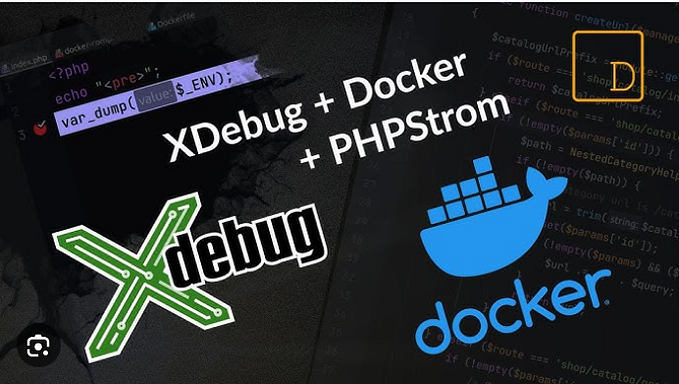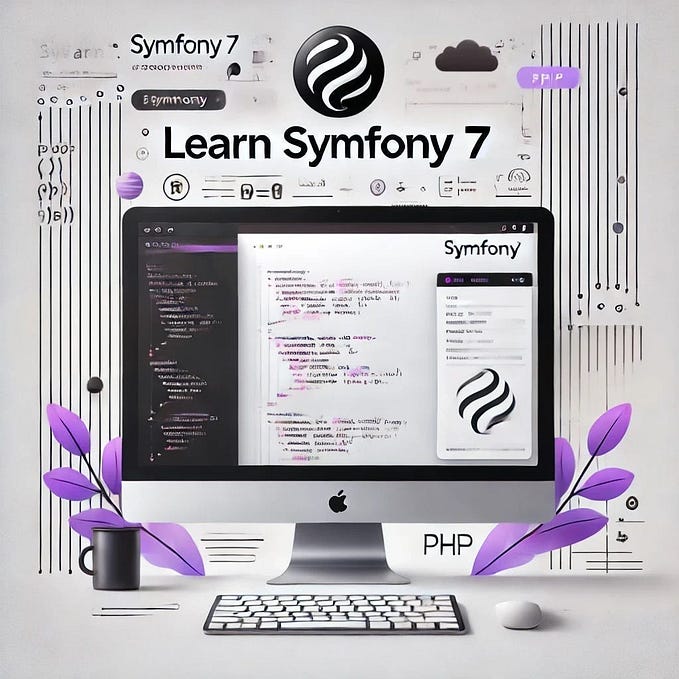Custom PHP Version Setup on Hostinger via SSH
Introduction
In the realm of web development, customization is key, and Hostinger stands out for its empowering features. One such gem is the ability to harness custom PHP versions through SSH (Secure Shell). This guide delves into the steps to effectively utilize custom PHP versions on Hostinger’s platform.
Unleashing Custom PHP Versions
Hostinger’s SSH access is a gateway to advanced server management, allowing developers to fine-tune configurations. Among the array of possibilities, the use of custom PHP versions is a standout. Whether you’re updating an older project or leveraging the newest PHP release, this feature shines.
Step-by-Step Guide
1. Accessing SSH
Ensure you possess SSH access to your Hostinger account before proceeding. Acquire the necessary credentials and an SSH key pair. If SSH is new to you, Hostinger offers comprehensive documentation to simplify the process.
2. Finding Custom PHP Versions
Hostinger provides alternative PHP versions in the /opt/cloudlinux/alt-phpXX/ directory. "XX" denotes the version number;
for PHP 7.3, it's /opt/cloudlinux/alt-php73/.
3. Verifying PHP Version
Confirm the version you’re using by executing:
/opt/cloudlinux/alt-php73/root/usr/bin/php -vThis command showcases detailed PHP 7.3 information.
4. Running Scripts
Execute PHP scripts with your custom version, e.g., running Composer on PHP 7.3:
/opt/cloudlinux/alt-php73/root/usr/bin/php composer.pharConclusion
Choosing your PHP version grants flexibility, meeting diverse project needs in the ever-evolving web development landscape. Happy coding!